Quickchannel App for iPhone and iPad
The Quickchannel app allows your iPhone and iPad to upload directly from your camera and media library.
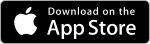
Login
When first opening the App you will see this login page, use the same username and password as in the Quickchannel Console. If you have multiple Quickchannel accounts connected to your email you will be able to choose which account to upload to from within the App.
Main Screen
From the Main Screen you have shortcuts to record and upload, broadcast live, browse your phone for local videos to upload, open up the mobile friendly Console and the Apps Settings page.
Details
After recording or selecting a video to upload, the Details page is the last step before uploading your video to Quickchannel.
You can set the Title and Description of your video, if not defined the Title will default to "Video uploaded at yyyy-MM-dd HH:mm:ss" and the Description will be empty.
You can also select which Account and Category you want to upload your video to, default values can be configured under Settings.
Settings
- Default Account
If you have access to multiple Quickchannel accounts the default account will be pre-selected for new uploads from the Quickchannel app, you will still have the option to choose a different account on the Details page when uploading. - Default Category
Same as with Default Account, the Default Category is the category pre-selected in the Quickchannel app for new uploads. - Default Live Channel
The channel which is used when broadcasting live from the App. - Orientation Live Mode
Choose if you want to broadcast using Landscape or Portrait orientation - Show Logs
Enables a button on the Main Screen to access logs for the App in case you run in to any problems these logs can be used by Quickchannel support to identify issues. - Only Upload When on Wi-Fi
If enabled, when an attempt to upload a video without being connected to Wi-Fi is made, the Quickchannel app will prompt to enable Wi-Fi or change this setting.
Share to Quickchannel
You can share videos directly to the Quickchannel app from any other app that allows third-party sharing using the share button, this means you can export videos directly to Quickchannel from video editing apps like iMovie shown in the example above.
If you have the Quickchannel app installed but don't have the Quickchannel icon there as shown, scroll to the right and press "More" to enable it.
After pressing the Quickchannel share icon you will be taken to the Details page to upload the video.
